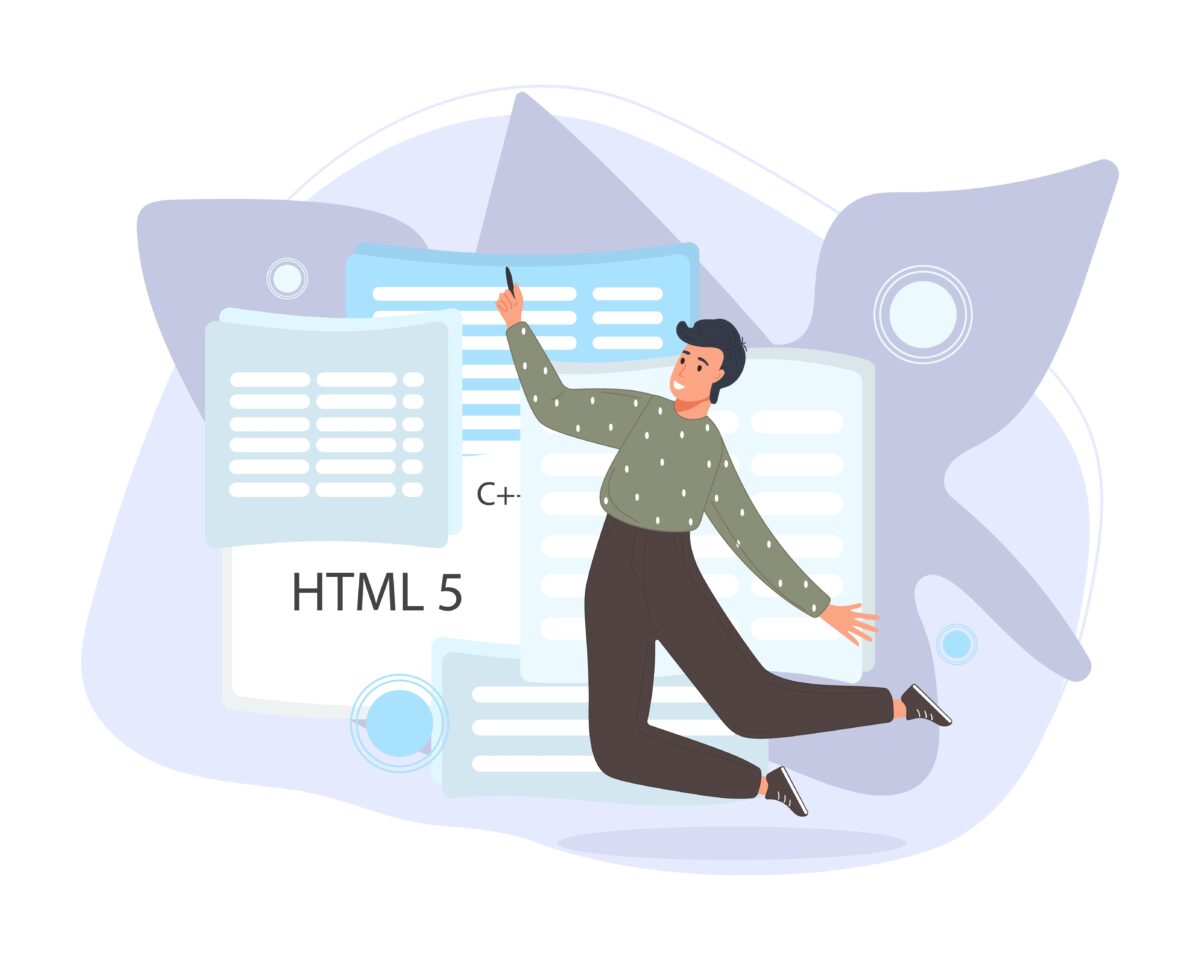Sitecore Cortex Content Tagging feature is available from Sitecore 9.1. Sitecore Cortex Content Tagging feature provides auto-tagging with the integration with Refinitiv Intelligent Tagging Open Calais which will tag the people, places, products, companies, facts, and events that are mentioned in your content.
Automated AI-based content tagging can be done with the help of Sitecore Cortex.
Setup
Register Account
- Go to this URL https://my.refinitiv.com/content/mytr/en/register.html and fill your details and submit the form.
- After submitting you will receive an email for email verification.
Get Secret key
- After email verification, you will receive another email with a token for API Access.
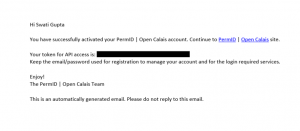 Create Config Patch for OpenCalais Settings
Create Config Patch for OpenCalais Settings
- Open App_Config/Sitecore/ContentTagging/Sitecore.ContentTagging.OpenCalais.config file and update token which you have received on email in this setting “Sitecore.ContentTagging.OpenCalais.CalaisAccessToken”.
Tag Content
- Go to Sitecore instance, now in the Home ribbon “Content tagging” will be enabled.

- In Tag item, there are two options are available for tagging the content, either use “Tag item” or use “Tag item and subitems” to do content tagging for sub-items as well.

- The job will start once you will click on Tag item/Tag item and subitems which will take few seconds to do content tagging.
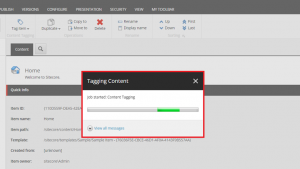
Verify Tag
- Now go to Tagging field and verify the tags.
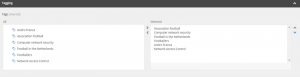
This article originally appeared on SWATI GUPTA (SITECORE MVP) | BLOGS
(https://swatiguptablogs.blogspot.com/).