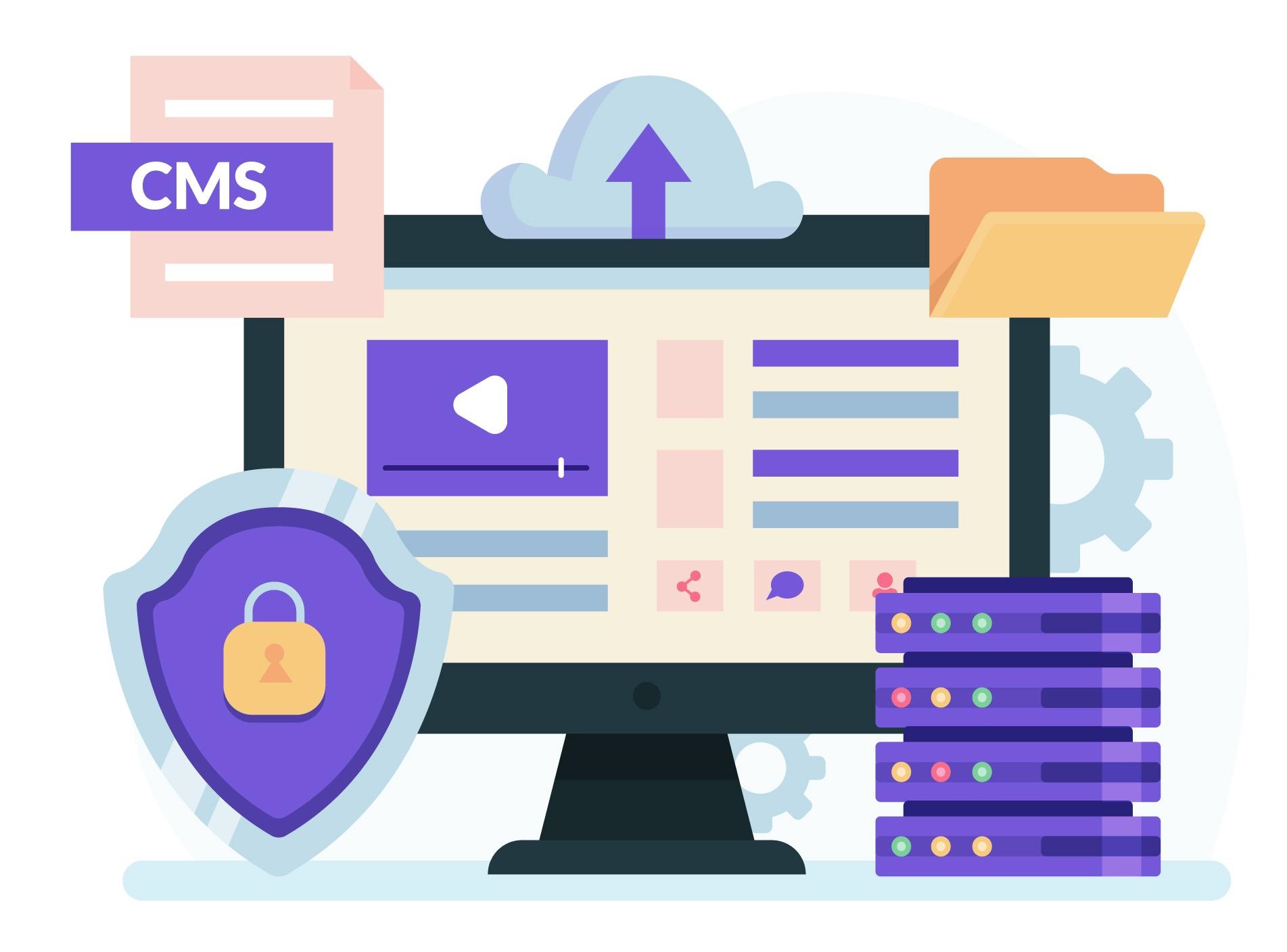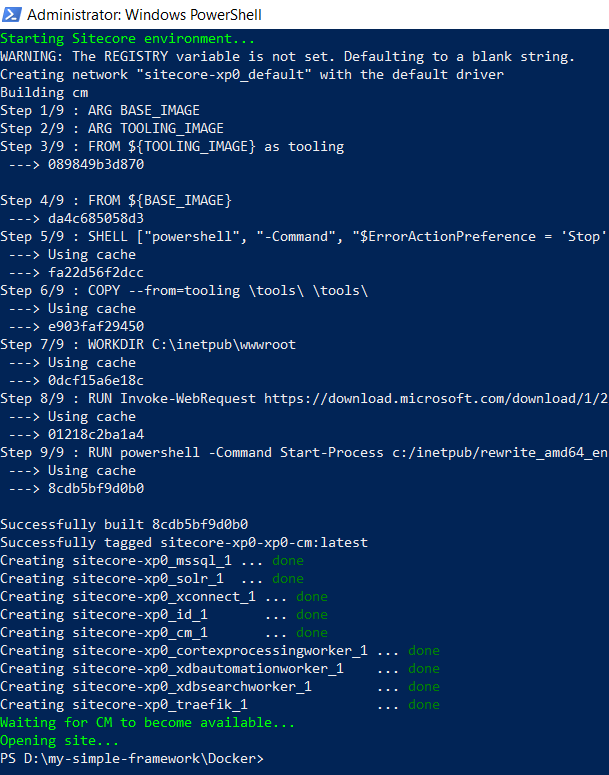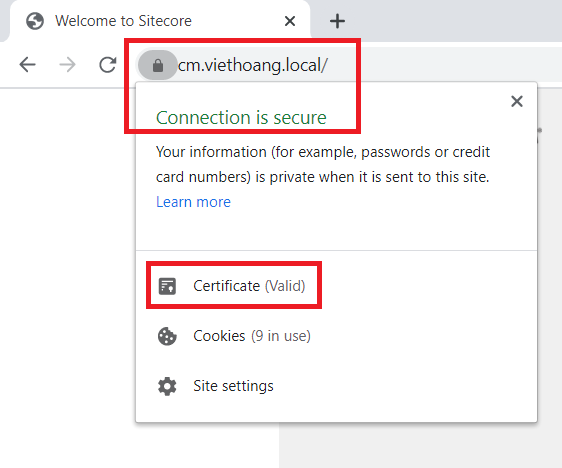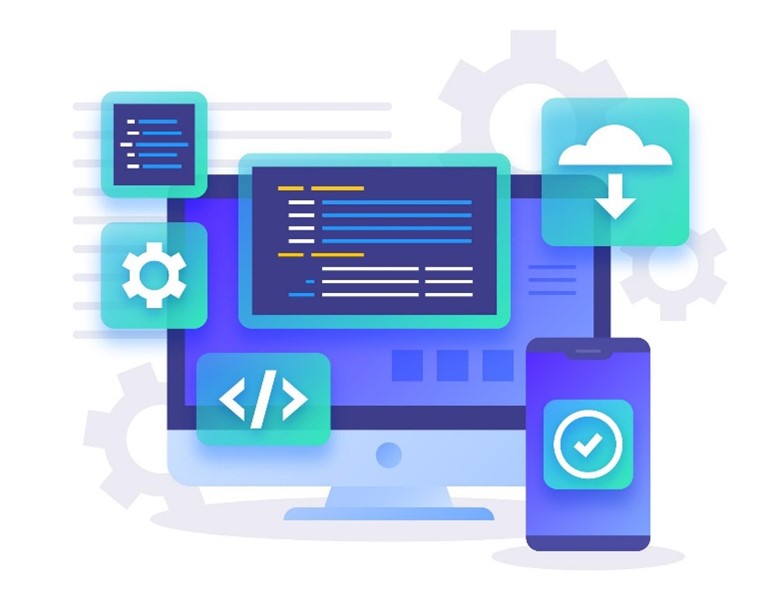So I had a chance to play around with Sitecore version 9.3 docker containers some months ago. Now I wanted to deploy the Sitecore solution of my simple development framework to Sitecore version 10.0 docker containers as well. By learning from the following super helpful sources:
- Sitecore DevEx Containers Documentation https://doc.sitecore.com/xp/en/developers/100/developer-tools/containers-in-sitecore-development.html
- Sitecore Docker Examples https://github.com/Sitecore/docker-examples
As a result, my simple Sitecore development framework version 3.0 is out.
Also, there are some other updates so they’re able to work properly with Sitecore 10.0:
- upgrade to Glass.Mapper.Sc.100 (thanks my fellow Sitecore MVP Micheal Edwards)
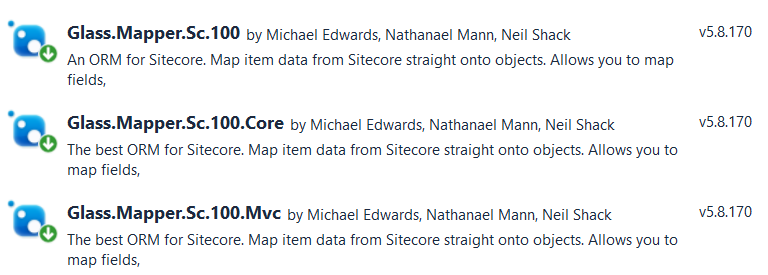
- upgrade to Unicorn 4.1.12 + Rainbow 2.1.2 (thanks my fellow Sitecore MVPs Mark Cassidy)
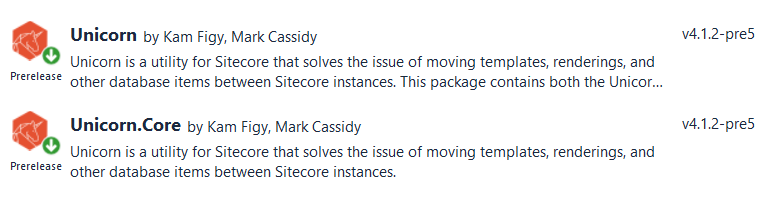
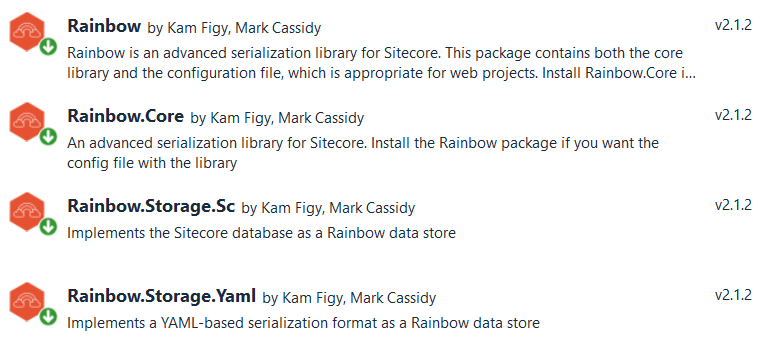
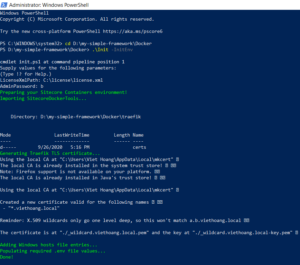
Step-by-step guide for Sitecore docker container deployment
- please ensure to set up your development environment by following https://containers.doc.sitecore.com/docs/environment-setup
- create a new folder, let’s say D:\my-simple-framework and then download + unzip my simple Sitecore development framework version 3.0
- to avoid any conflicts, we should ensure the following ports are not being used by another process: 443, 8079, 8081, 8984, and 14330
- stop IIS
- stop windows services if any
- quit Skype for sure
- let’s spin up our own container-based Sitecore 10.0.0 instances:
- rename D:\my-simple-framework
\Docker\.env.exampleto D:\my-simple-framework\Docker\.env - open Windows PowerShell (run as administrator)
- change directory to D:\my-simple-framework\Docker
-
execute .\Init -InitEnv to initialize environment variables and then input
-
LicenseXmlPath: (Ex: “C:\license\license.xml”)
-
AdminPassword: (Ex: “b”)
-
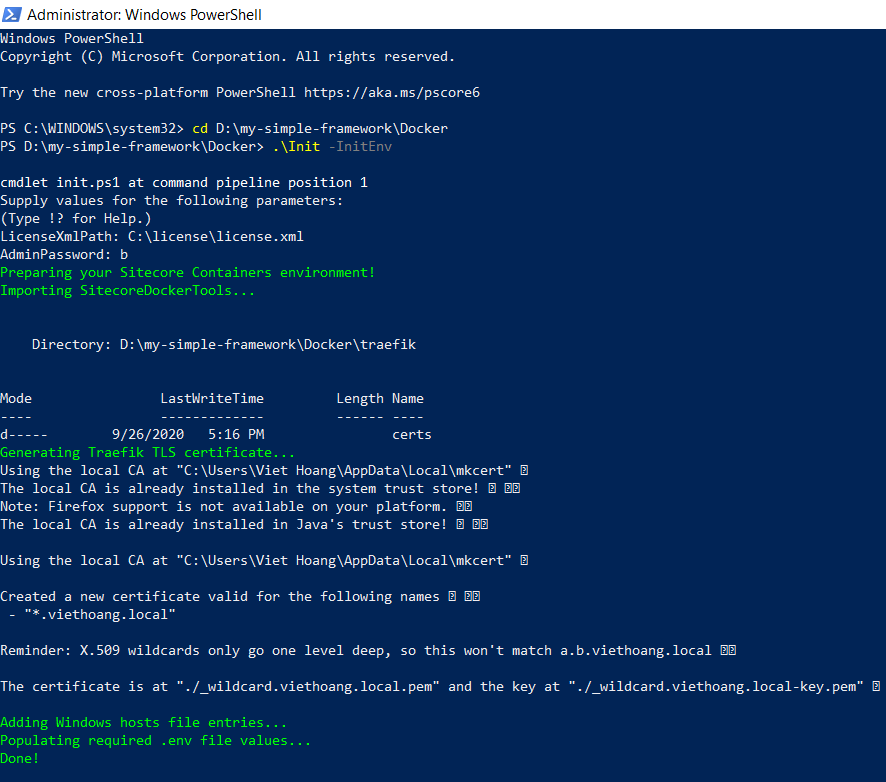
- execute .\up to spin up a new Sitecore 10.0.0 instance
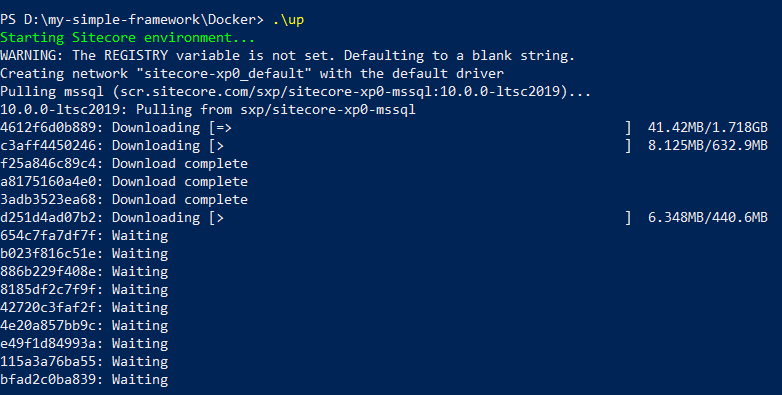
- hopefully will see something like this after a loooooooooooog operation
- rename D:\my-simple-framework
- open a browser, navigate to https://cm.viethoang.local/, we would see the default Sitecore page with a valid SSL certificate
- let’s deploy the Sitecore solution
- rename D:\my-simple-framework\cake-config.json.example to cake-config.json then update the following ones
- WebsiteRoot to deploy folder which is mounted to docker container
-

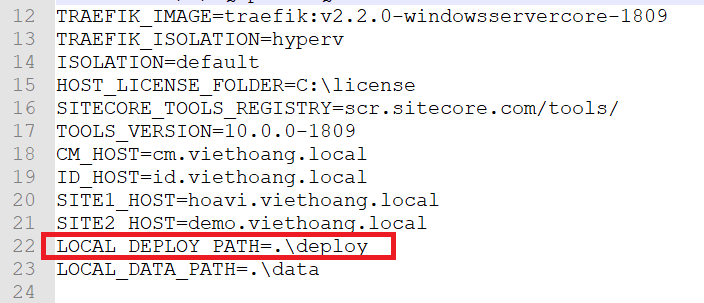
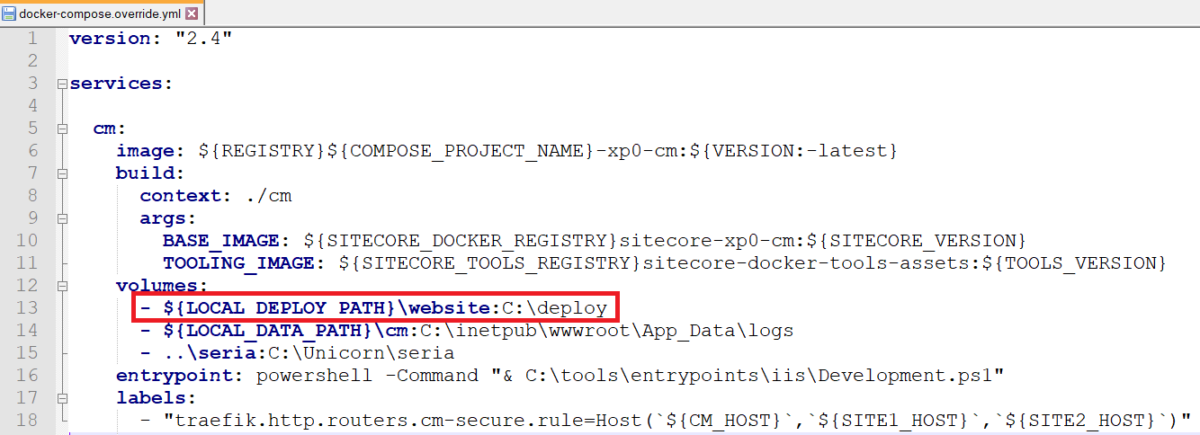
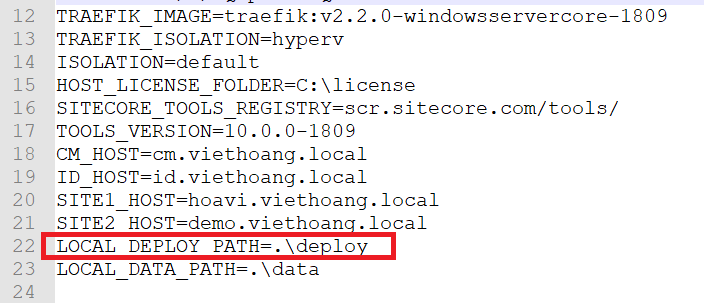
- BuildToolVersions to your MS Build version on your own machine (Ex: “VS2019”)
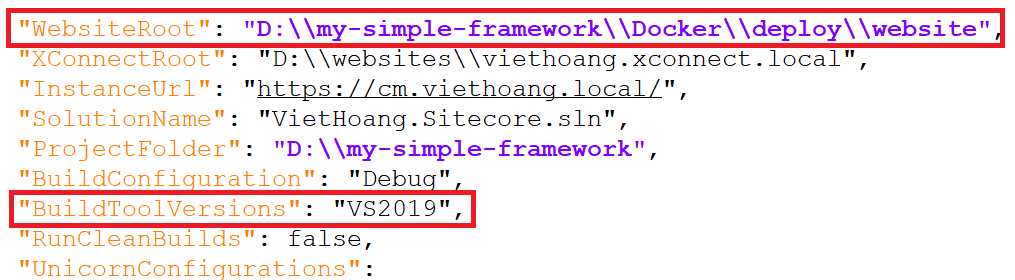
- rename D:\my-simple-framework\Common.LocalSettings.config.example to Common.LocalSettings.config

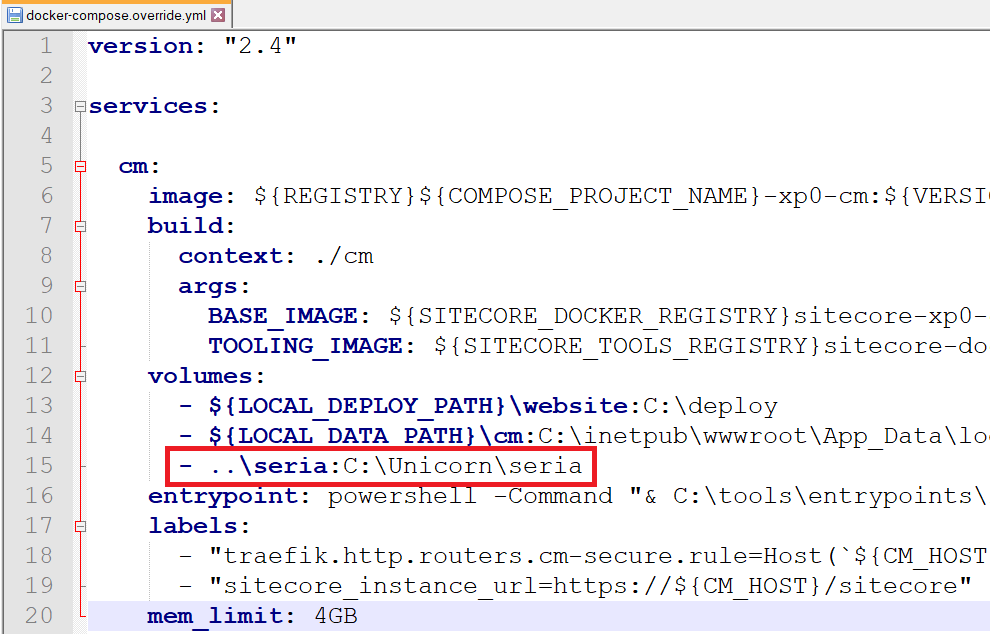
- open Windows PowerShell (run as administrator)
- change directory to D:\my-simple-framework
- execute .\build -target Deploy-Docker
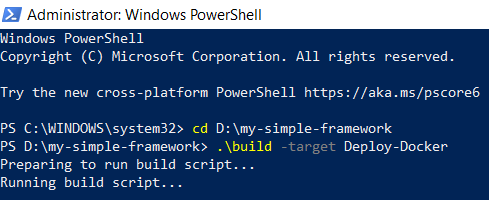
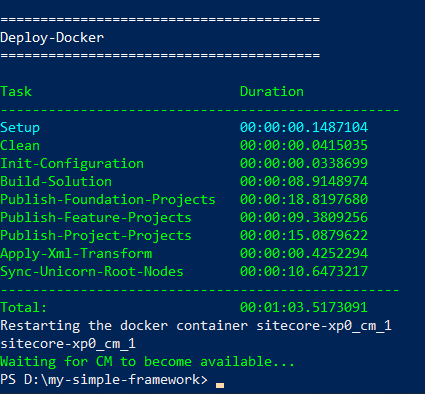
- open a browser, navigate to the following ones to access Sitecore sites with HTTPS protocol in the docker environment
- https://hoavi.viethoang.local/
- https://demo.viethoang.local/
-

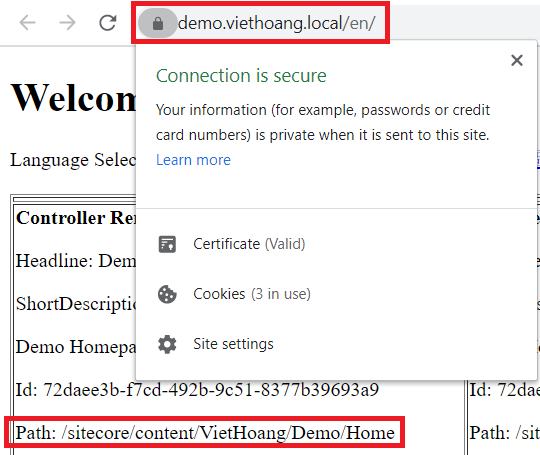
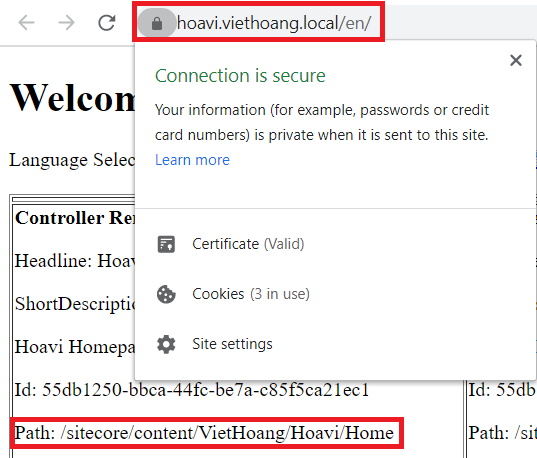

Notes:
- take a look at the following steps to shutdown all the containers
- open Windows PowerShell (run as administrator)
- change directory to D:\my-simple-framework\Docker
- execute docker-compose down
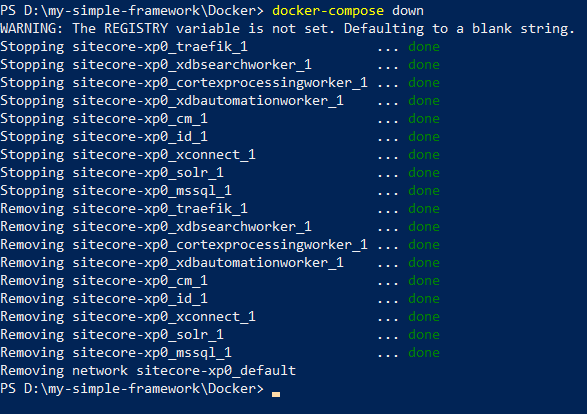
- for data cleanup
- open Windows PowerShell (run as administrator)
- change directory to D:\my-simple-framework\Docker
- execute .\clean
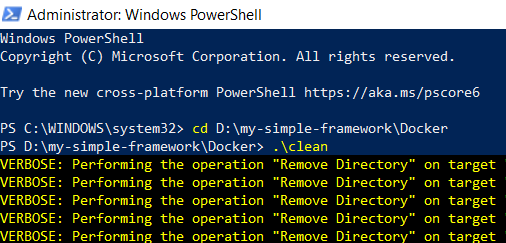
- for troubleshooting problems with Docker Desktop for Windows and Docker-based Sitecore development https://doc.sitecore.com/xp/en/developers/100/developer-tools/troubleshooting-docker.html
- for Sitecore docker cheat seat https://doc.sitecore.com/xp/en/developers/100/developer-tools/sitecore-docker-cheat-sheet.html
Happy Sitecore Docker and Coding!
This article originally appears on Walking on clouds.