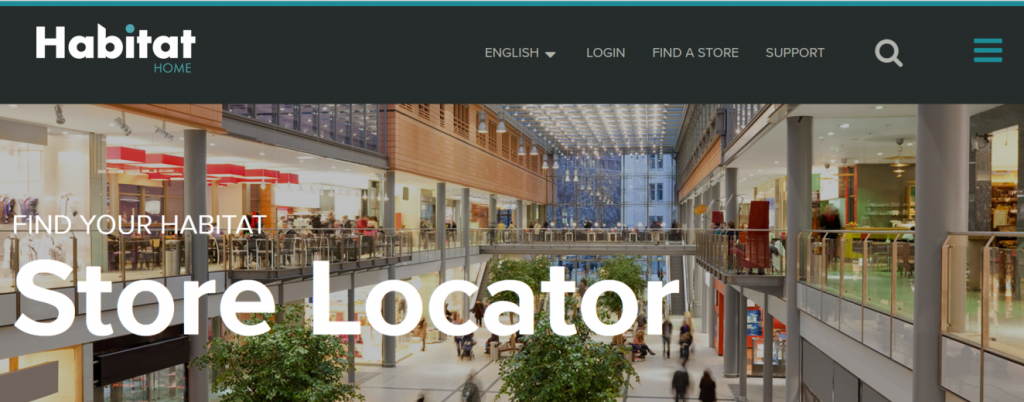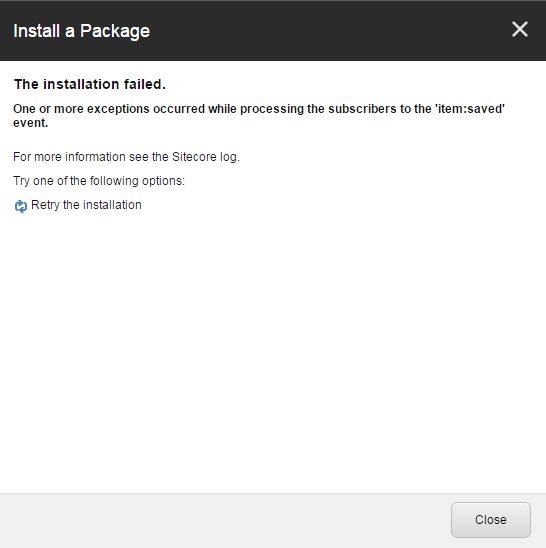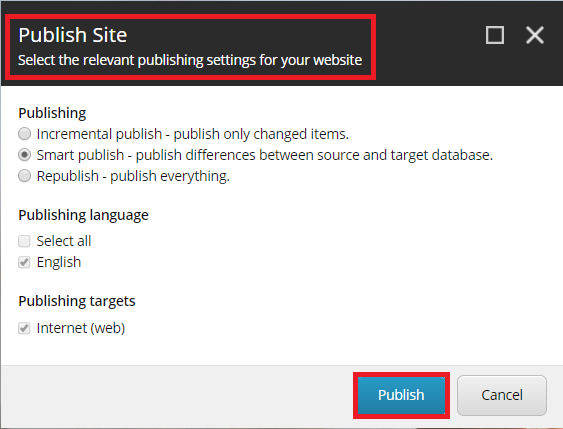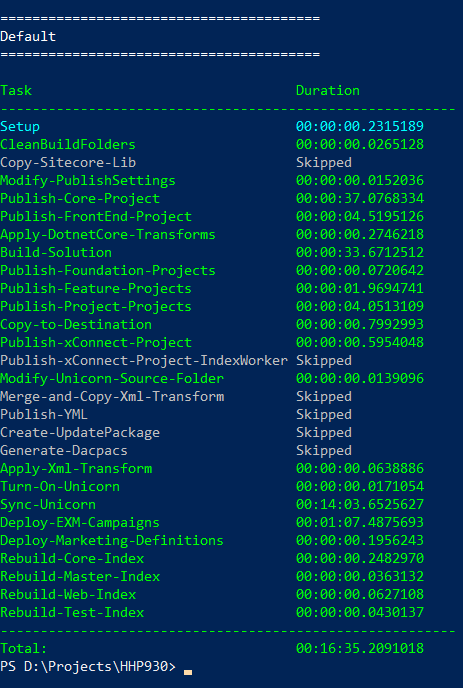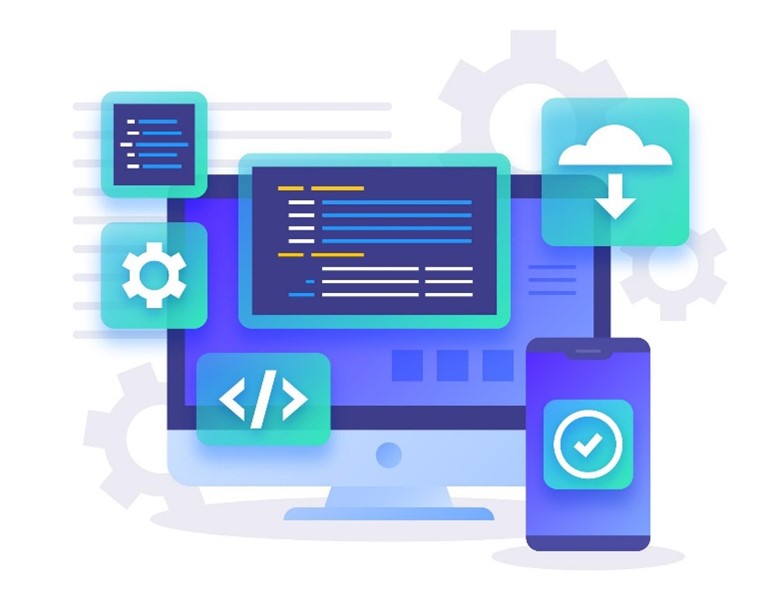Introduction
You’re a Sitecore developer and want to know how to implement the website(s) using Sitecore Experience Accelerator 9.3.0 (aka SXA 9.3.0) on Sitecore Experience Platform 9.3 Initial Release (aka Sitecore XP 9.3.0) and following Helix principles.
If that is the case, you should set up Sitecore demo – Habitat Home – on your machine so that you’re able to play around with the Sitecore solution example and then learn something.
Setup Preresiquites
- it’s configured for HTTPS/SSL only
- Windows 10
- Visual Studio 2017 (version 15.7 or later)
- Note: Visual Studio 2017 Version 15.7 and later supports migrating a project from the packages.config management format to the PackageReference format, and the migrate packages config to package reference.
You must log into https://dev.sitecore.net/ before downloading the following ones:
Step-by-step Guide
- install the ones below if not yet
- a fresh Sitecore XP 9.3.0 instance , let’s say habitathome930.local and habitathome930.xconnect.local (xConnect site)
- Url Rewrite 2.1
- install all required Sitecore modules below via Installation Wizard
- Note 1: must log into https://dev.sitecore.net/ before downloading
- Note 2: if you don’t follow the order above strictly, you will see something like this
- Note 3: you’re able to overcome it by reinstalling the failed one with Overwrite option
- publish your Sitecore Instance
- download or clone the git repo from Habitat Home Platform 9.3.0 to D:ProjectsHHP930
- Note: I don’t want to use the default settings so I need to adjust the appropriate values in:
- cake-config.json
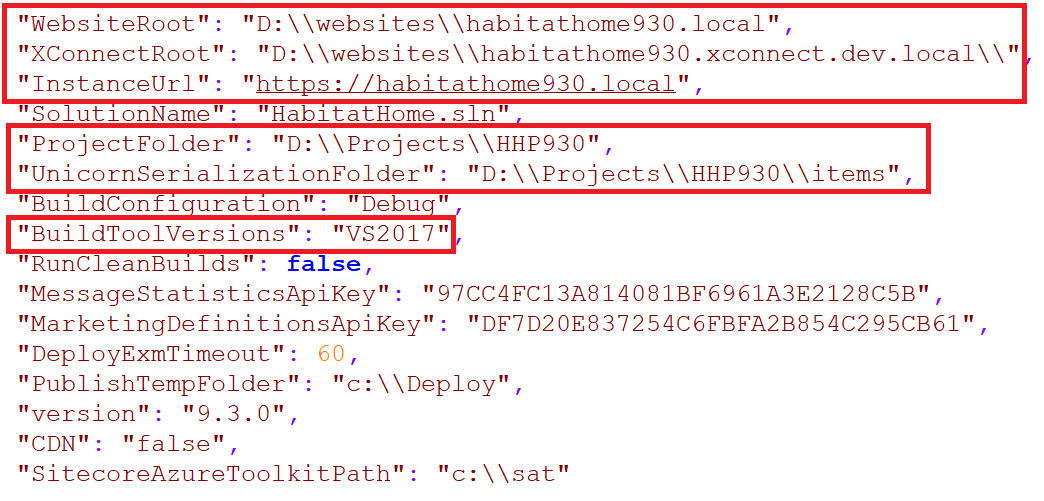
- srcProjectGlobalcodeApp_ConfigIncludeProjectz.DevSettings.config

- cake-config.json
- deploy Sitecore.HabitatHome.Platform
- launch PowerShell as an administrator
- change directory to D:ProjectsHHP930
- execute .build
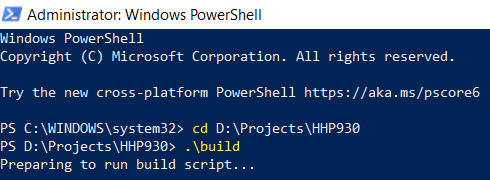
- hopefully everything runs well and then you would see something like this
- open a browser and then navigate to https://habitathome930.local, you would see something like this
Note: a known issue
- Search function does NOT work as expected: No results
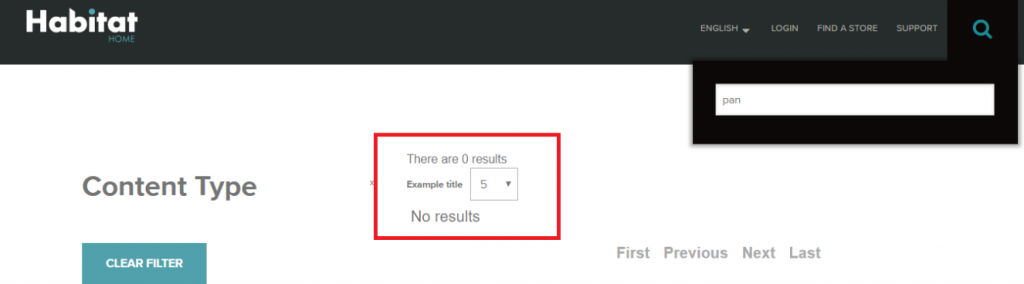
- my suggestion: ensure to perform “Create SOLR SXA cores” step (page 6 – 8) in SXA 9.3.0 Installation Guide (Note: must log into https://dev.sitecore.net/ before downloading) and then you would see something like this
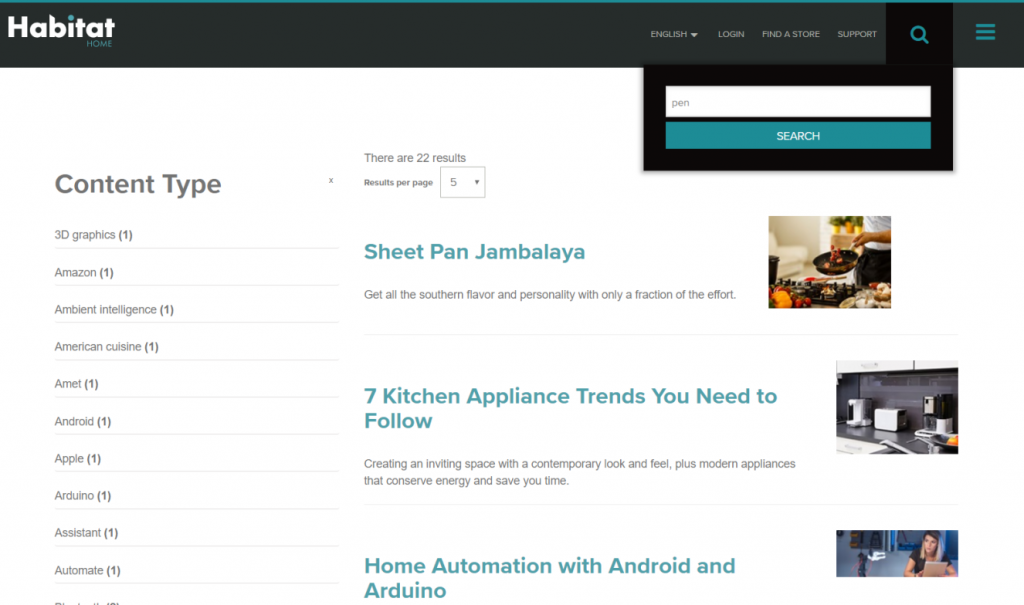
- my suggestion: ensure to perform “Create SOLR SXA cores” step (page 6 – 8) in SXA 9.3.0 Installation Guide (Note: must log into https://dev.sitecore.net/ before downloading) and then you would see something like this
Happy Sitecore XP version 9.3.0 Demo Installation!